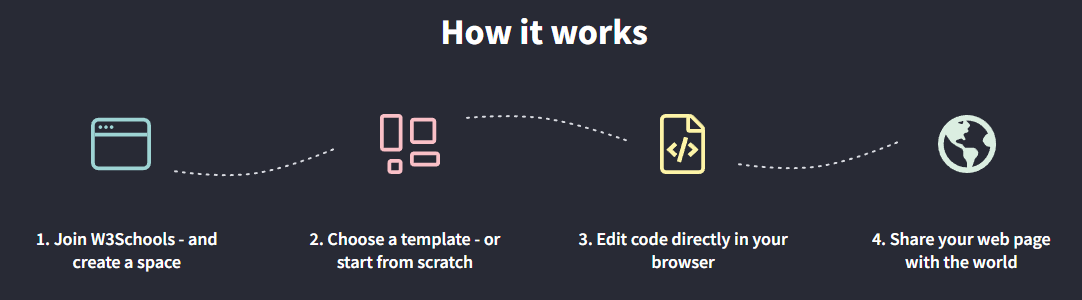လုပ်နည်း - အခမဲ့ဝဘ်ဆိုဒ်တစ်ခုဖန်တီးပါ။
W3Schools Spaces ဖြင့် သင့်ဝဘ်ဆိုဒ်ကို တည်ဆောက်ပြီး လက်ခံဆောင်ရွက်ပေးပါ။
ကလစ်အနည်းငယ်ဖြင့် သင့်အခမဲ့ဝဘ်ဆိုဒ်ကို စတင်လိုက်ပါ။
ဘရောက်ဆာမှာ သင်လိုအပ်သမျှ မှန်ကန်ပါစေ။
အသုံးပြုရလွယ်ကူသည် - စမ်းကြည့်ပါ။
အခမဲ့ စတင်လိုက်ပါ »W3Schools Spaces ဖြင့် သင့်ပထမဆုံးဝဘ်ဆိုဒ်ကို ဖန်တီးပါ။
W3Schools Spaces သည် ကုဒ်ဖြင့် တည်ဆောက်ပြီး စမ်းသပ်နိုင်ပြီး သင့်ကိုယ်ပိုင် ဝဘ်ဆိုက်ကို လက်ခံကျင်းပနိုင်သည့် ကိုယ်ပိုင်နေရာတစ်ခုဖြစ်သည်။
W3Schools Spaces ဖြင့် HTML၊ CSS နှင့် JavaScript တို့ဖြင့် တည်ဆောက်နိုင်သည်။
သင့်ဘရောက်ဆာတွင် ကုဒ်ကို တိုက်ရိုက်တည်းဖြတ်ပါ။
သင့်ဖိုင်များနှင့် ပုံများကို အပ်လုဒ်လုပ်ပြီး လက်ခံဆောင်ရွက်ပေးပါ။
ယနေ့တွင် သင်၏အွန်လိုင်းရောက်ရှိမှုကို တိုးပွားအောင်လုပ်ပါ။
အဘယ်ကြောင့် W3Schools Spaces ဖြင့်တည်ဆောက်သနည်း။
ဝဘ်ဆော့ဖ်ဝဲရေးဆွဲသူများအတွက် ဝဘ်ဆော့ဖ်ဝဲဖန်တီးသူများက Spaces များကို ပြုလုပ်ထားသည်။
- အင်တာဖေ့စ်သည် ရိုးရှင်းပြီး အသုံးပြုရလွယ်ကူသည်။
- ဘရောင်ဇာတွင် သင့်ဖိုင်များကို လက်ခံဆောင်ရွက်ပေးပြီး တည်းဖြတ်ပါ။
- အခမဲ့ပုံစံများ။
စတင်ရန် အခမဲ့ ဖြစ်ပြီး သင့်ခရက်ဒစ်ကတ်ကို ထည့်သွင်းရန် မလိုအပ်ပါ။
ကုဒ်ကို တည်းဖြတ်ပြီး အစမ်းကြည့်ရှုပါ။
တည်းဖြတ်သူသည် အသုံးပြုရလွယ်ကူသည် - ၎င်းသည် သင့်အား အရေးအကြီးဆုံးအရာများကို အာရုံစိုက်ရန် ကူညီပေးသည်။
မတူညီသော အစမ်းကြည့်ရှုမှု အခြားနည်းလမ်းများဖြင့် သင့်ဆိုက်၏ တုံ့ပြန်မှုကို စစ်ဆေးပါ။
သင့်ဆိုက်ရှိ အပြောင်းအလဲများကို အစမ်းကြည့်ရှုပါ၊ တိုက်ရိုက်လွှင့်ပါ။

နေရာတိုင်းမှတည်ဆောက်ပါ။
သင့်ဖိုင်များနှင့် ပုံများကို cloud တွင် ထားရှိပါ။
ဖိုင်တွဲများဖြင့် ဖွဲ့စည်းတည်ဆောက်ခြင်းဖြင့် စုစည်းထားပါ။
ဘရောက်ဆာမှာ သင်လိုအပ်သမျှ မှန်ကန်ပါစေ။

အခမဲ့ ပုံစံများ
ကျွန်ုပ်တို့၏တုံ့ပြန်မှုရှိသော ဝဘ်ဆိုဒ် နမူနာများကို ရှာဖွေကြည့်ရှုပြီး အသုံးပြုပါ။
ပြင်ဆင်ခြင်း၊ သိမ်းဆည်းခြင်း၊ မျှဝေခြင်းနှင့် ၎င်းတို့ကို သင့်ပရောဂျက်များတွင် အသုံးပြုပါ။

The templates are powered by W3.CSS
What Do I Need to Know to Get Started?
HTML, CSS and JavaScript are the foundational languages to build a website.
- Create the structure with HTML. The first thing you have to learn, is HTML, which is the standard markup language for creating web pages. Learn HTML »
- Style with CSS. The next step is to learn CSS, to set the layout of your web page with beautiful colors, fonts, and much more. Learn CSS »
- Make it interactive with JavaScript. After studying HTML and CSS, you should learn JavaScript to create dynamic and interactive web pages for your users. Learn JavaScript »
Do not worry if you do not know how to code. The most important thing is to get hands on, early on. Learning how to code is best done with getting practical. Start to build something today!
Lets Get Started in a Few Steps
Do you already have a W3Schools Account? If so, skip the first step
Step One: Sign Up For an Account
To be able to use Spaces you need to sign up and get your account.
Lets get you set up!
Go to - Click "Sign up" and enter your email and password, then click the "Sign up for free" button.

Remember to validate your account in your email. Check the spam filter if you cannot find the validation email in your inbox.
Get more information about how to sign up in our article - How to sign up
Step Two: Start with a template or HTML skeleton
Go to
Select one of the options and click the "Continue" button.
Do not worry too much about this decision. You can reset your Space and start over again whenever you want.

Step Three: Give your space a name
Personalize your Space by giving it an amazing name.
You can not use special letters in the name, such as (#, ! or :). The only exception is dash ( - )

The name will be the link that you share with others to see your site. For example: yourname.w3spaces.com
Step Four: Enter your space
Great job! you made it to the dashboard.
In the dashboard you get an overview of your spaces and usage.
Enter your space and its File Overview by clicking somewhere on the space's row or click the button with the three dots to the right inside the row.

You can only have one space with the free plan. However, you can always upgrade to get more spaces.
Step Five: Edit code or upload files
This is where the magic happens!
Start to edit code or upload files
- Edit code by clicking on the "Pen icon" to the right of the file that you want to edit.
- Create new files by clicking on the "New file" button.
- Upload files by clicking on the "Upload files" button.

Step Six: Publish your site and share it with someone
This is the start of building your online presence.
Learn, test, build, and go live with your space.
Create your website and share it with others.

Note: Your space name with the .w3spaces.com extension is your shareable link. Read more about how to share your space in this article How can I share my space?